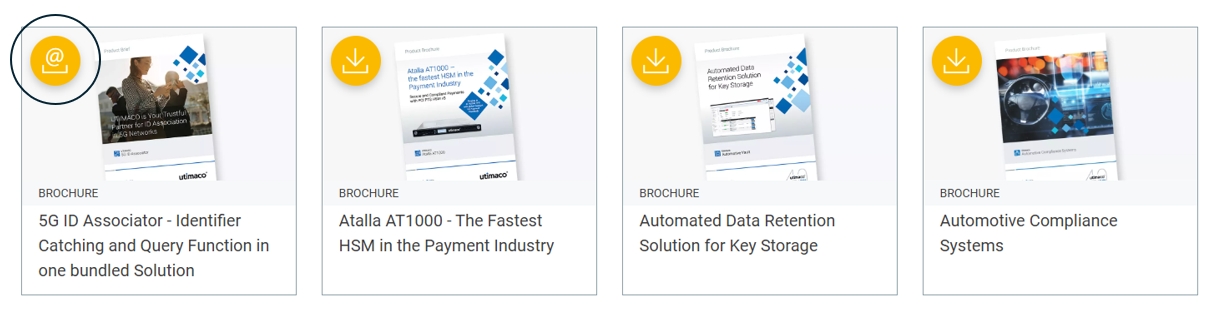Step-by-Step Guide
SafeGuard Enterprise is a security suite from Sophos. It consists of several modules, with Data Exchange (DX), Cloud Storage (CS) and File Encryption (FE) all providing file-level encryption. The entire software suite is being discontinued. Users run the risk of losing access to their encrypted documents. Migrating from one security product to another can be a hassle and an added risk, especially if the process involves the decryption of the data. This is not the case when migrating to conpal LAN Crypt.
u.trust LAN Crypt and Sophos SafeGuard Enterprise are fully compatible.
Sophos SafeGuard Enterprise and u.trust LAN Crypt share the same technical foundation and file-encryption subsystem. As a consequence, files encrypted in SafeGuard Enterprise are fully compatible with and can be read natively by u.trust LAN Crypt. The encryption keys are specific for each installation, and only those need to be migrated.
Export Keys from SafeGuard Enterprise
Step1: Export Keys
The keys used to encrypt files are unique for each SafeGuard Enterprise installation. Sophos provides a simple tool that allows for easy export of all encryption keys used in SafeGuard Enterprise for encrypting files. All keys are conveniently copied into in a single package.
Import Keys to u.trust LAN Crypt
Step 2: Import Keys
The Keys, which are now available in a separate package, can easily be imported into any existing u.trust LAN Crypt system. The u.trust LAN Crypt Administration provides a specific option for this kind of import. Once imported, the u.trust LAN Crypt installation has all it needs to access files that have been encrypted with SafeGuard Enterprise.
Update Policy
Step 3: Assign Keys
Assign the newly imported keys to all users who need access to files encrypted by SafeGuard Enterprise. Those keys enable users to read files that have been encrypted by any SafeGuard file encryption module in the past. This also applies to files that have been encrypted by SafeGuard Enterprise after the key import.
Enjoy Full Access
Step 4: Access SafeGuard Enterprise Files
The u.trust LAN Crypt client shares its technical foundation with SafeGuard Enterprise. Once the keys have been deployed to the client it can read all files that have been encrypted with any of the SafeGuard Enterprise file encryption modules – DX, CS, FS. There’s no need to decrypt a single file. No matter how long ago a file was encrypted, u.trust LAN Crypt can read it.
Step 5: Smooth Migration
Full file-level compatibility allows for smooth migration. Even if parts of the company still use SafeGuard Enterprise, all encrypted files they create can be read by anyone who has already migrated to u.trust LAN Crypt.